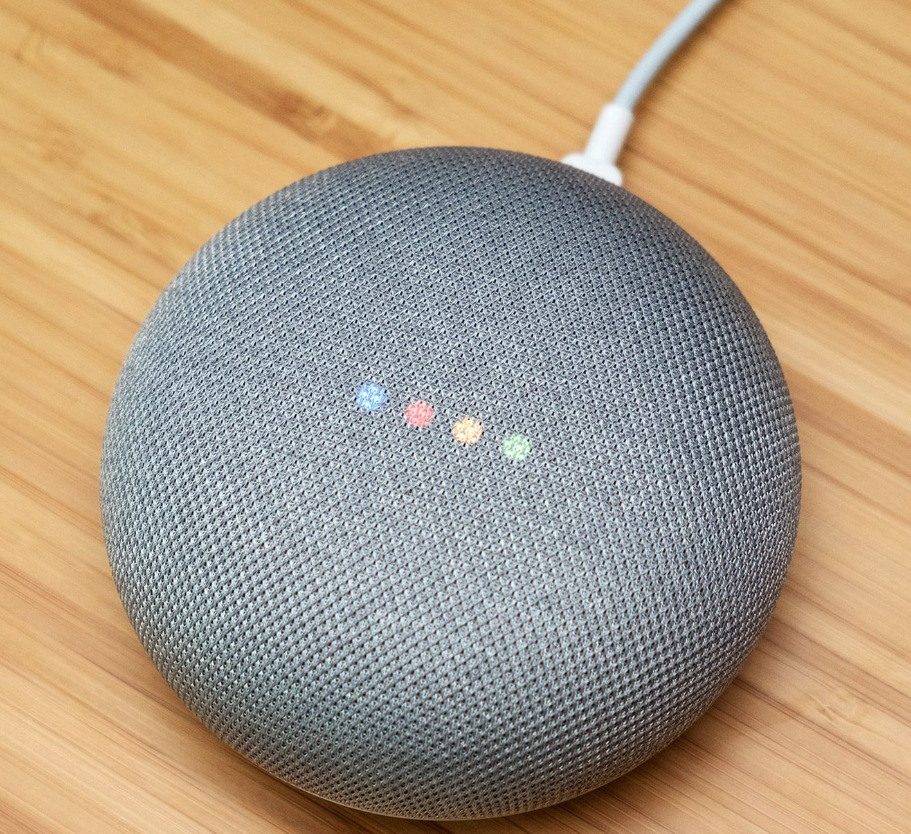Resetting a Google Mini like this will erase all of your personal and Google Account information, as well as any settings you’ve changed, so you can start fresh.
There are two versions of Google Mini, and how you reset your speaker depends on which model you have. To identify your Mini, turn it over. If you see a slot for a wall mounting screw, you have a second-generation Nest Mini. Otherwise, you have an old Home Mini.
If your Google Home or Nest Mini has stopped responding to you or stopped listening to your commands, it might be time for a factory reset. The process only takes a few minutes and your device should work like it’s out of the box.
The Google Home Mini was introduced in 2019 and offers a host of different home features such as smart home device control and weather updates to name a few.
None of these features are good if the device stops working. You can reset your Mini, as detailed further down the page, but this may not always fix the problem. A factory reset is your best bet when all else fails.
How to Factory Reset Google Home Mini
When you factory reset your Google Home Mini, all your settings and personal data will be erased from the device. Factory resets are usually only used before selling your Mini or if you are having persistent issues.
You can usually reset your device and restore it to factory default by pressing and holding the Factory Data Reset (FDR) button. A factory data reset erases all data stored on the device, including settings and all personal data.
The Nest Mini and Home Mini look nearly identical, but knowing which one you have is important when it comes to resetting. Fortunately, the latter is easy to spot. Flip it over and if you have a hard reset button, you have a Google Home Mini.
Press and hold until you hear a sound confirming that the speaker is rebooting. You can then release your tap and wait for it to complete. This same process also applies to the older Google Home Max.
To reset your Google Home Mini, press and hold the reset button under the speaker if you have a first-generation Home Mini, or press and hold the microphone button if you have a second-generation Home Mini.
1st generation
To hard reset your first generation Home Mini:
Flip the Home Mini over to find the factory reset button near the power cord.
Press and hold the button for at least 5 seconds to start the reset process.
Hold the button for another 10 seconds until the reboot is complete and the device beeps.
2nd generation
To reset your second-generation Home Mini (also known as Nest Mini):
Find the microphone button on the side of the Home Mini and turn it off.
When the lights turn orange, press and hold the center button on your device.
Hold it for at least 5 seconds to start the factory reset process.
Press and hold the button for another 10 seconds until the speaker beeps to complete the reset.
How to restart your Google Home Mini
If you want to try a reset, you can follow the steps I have detailed below.
But before you proceed, make sure your phone or tablet is connected to the same Wi-Fi network you connected the Home Mini too.
- Open the Google Home app
- Choose your device and go to Settings.
- Tap the three dots at the top labeled More
- Choose reboot to start rebooting the device.
- More troubleshooting steps
As I mentioned before, doing a reset should be the last thing you can do, so I’m going to talk about alternative steps you can try before attempting a reset.
Sign out and sign back into your Google account
Your Google Account is what allows the device to work with your phone and know who you are.
Account issues may prevent Google Home Mini from working properly, so try signing in to your Google account again.
Sign out of your Google account and sign back in with the same account you used.
Hope you Easily Do to Factory Reset Google Home Mini, if you face any issues kindly Freely Contact us.